
OverviewUse the Components screen to enter or select building components for construction systems listed under Systems in the upper portion of the screen (Exterior Walls, Roofing, Heating & Cooling, etc.). The following covers the following: |
Related TopicsEstimate Navigation Menu (left side of screen)
|

The data fields available for components are:
Code: The numeric code for the component. You can add a component either by typing the component code in the Code column of the first blank row, or by using the system and available components lists at the top of the screen to select a component.
Construction System and Description: Residential Estimator automatically displays the name of the construction system and the name (description) of the component in this column whenever you add a component. These names will print in the report and cannot be changed.
Units: Enter one of the following types of units, based on the component (only if you do not enter a percentage in the % column):
Area in square feet for heating and cooling, floor cover, garages, basements, porches, etc.
Count (Number of) for plumbing fixtures and fireplaces.
Dollar Amount for floor cover allowance, appliance allowance, land value and site improvements.
%: The percentage of the component in the residence for exterior walls, roofing, heating and cooling and floor cover. Only enter a percentage in this column if you do not enter the number of units in the Units column.
Quality: Only enter a quality for a component if it differs from the quality you entered for the residence on the Building Data screen (or for the separate garage or basement on the Garage/Basement screen).
Depreciation %, Age and Life: Only enter a depreciation percentage, or an effective age and a typical life, for a component if it differs from the depreciation for the overall building.
You can add a component to the estimate either by of the following methods:

If you know the component number, you can enter the component directly using the Add section as follows:
If you have defined a separate garage or basement, use the drop-down above the Add section to select where to add the component (main residence, garage or basement).
Click in the Code column of the Add section, type the component number then press Tab. Residential Estimator displays the Component's System and Name.
Enter the component's units or the percent of total floor area.
Optionally enter any of the other data items for the component. See Component Data for details.
Click the Add button. Residential Estimator adds the component to the estimate, displaying it in the list of Selected Components in the lower portion of the screen.
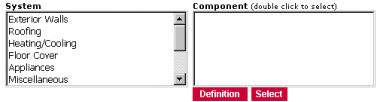
If you do not know a component's number, you can use the Component Search section at the top of the screen to search for and select a component:
Click one of the Systems on the left. Residential Estimator displays the components in that system on the right.
Click the desired component, then click the Select button to select it. Residential Estimator displays the component in the Add a Component section.
Enter the component's units or the percent of total floor area.
Optionally enter any of the other data items for the component. See Component Data for details.
Click the Add button. Residential Estimator adds the component to the estimate, displaying it in the list of Selected Components in the lower portion of the screen.
To change a component:
Click in the column you want to change for the component in the Selected Components list.
Type the new information
To delete a component:
Click the Delete link for the component in the right column of the Selected Components list.
When the message "Do you really want to delete this component?" displays, click Yes to delete the component.