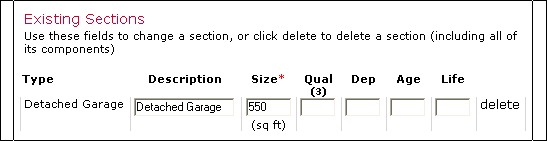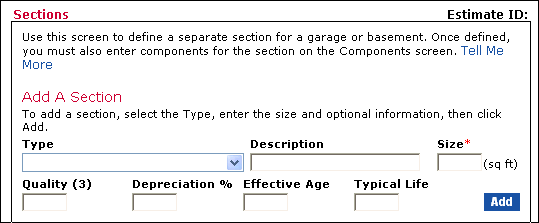
OverviewUse the Sections screen to do the following: |
Related TopicsEstimate Navigation Menu (left side of screen)
|
Residential Estimator has two methods for handling Garages (Attached, Detached and Built-in) and Basements:
Complete Components: With this method, you define the garage or basement directly on the Components screen by selecting a single pre-defined component in the Garage System or Basement Systems.
Separate Sections: With this method, you define a separate section for the garage or basement as follows:
Use this Garage/Basement screen to define the garage or basement section.
Use the Components screen to specify such things as the wall and roof for the garages, types of finishes for living areas above the garage, and wall types for the basement. This allows you to define the exact construction of the garage or basement.
Use Add a Section at the top of the screen to create a new garage or basement section:
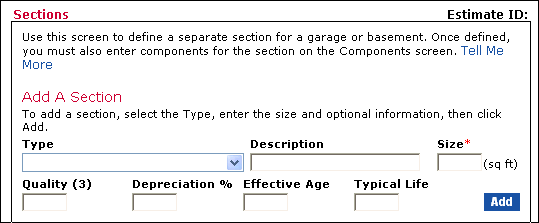
Use the drop-down list under Type to select the type of section:
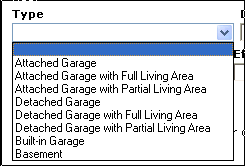
If desired, change the description of the garage/basement section (which prints in the report).
Enter the size of the garage or basement.
Optionally, enter the quality of the garage or basement. If you do not enter a quality, Residential Estimator automatically uses the residence's quality.
Optionally, enter either a depreciation percentage or an effective age and a typical life. If you do not enter either of these, Residential Estimator will automatically depreciate the garage or basement using the depreciation information you set for the residence.
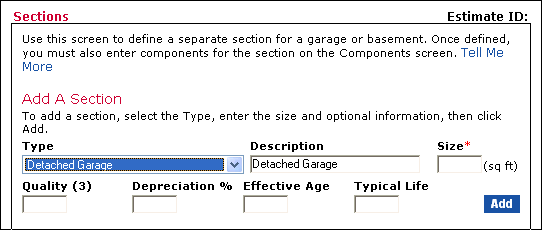
Click Add. Residential Estimator creates a new section with that section type:
To delete a garage or basement section, find the section under Existing Sections, then click the Delete link at the end of the section to delete. When you delete a garage or basement section, Residential Estimator automatically deletes all components in the section.